To make things easier, we have create an Excel template that may be helpful if you need to create a lot of events quickly - or if you need to import data that comes from outside Juristic.
3 steps to get started with the template
Here's what we will guide you through:
1. Where to find the Excel template (download)
2. Filling out the information - how to use the template
3. How to import the Excel template into the Timeline
Prerequisites
* That you have created a Timeline to import events into
* That you have Microsoft Excel or similar spreadsheet software compatible with .xlsx files
1. Where to find the Excel template

- First, click "Import emails or files" in the Content Menu on the left side of your screen
- Then click the "Excel" button, right next "Email" and "File"
- In the bottom of the window, click "Download template" - this will prompt either a download of the file or opening a new tab with the file open in a web viewer.
- Click "Download file" in the top of the screen.
You need this specific template to get started - however, it's very easy to use.
2. Filling out the information - how to use the template
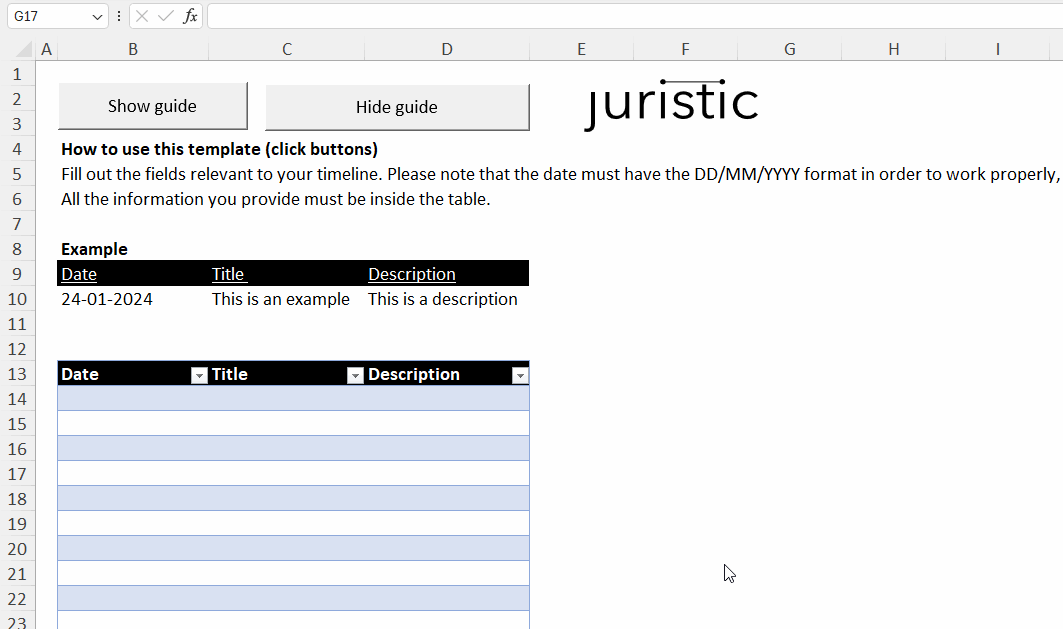
The next step is to fill out the template. We have included a short guide if you need help. You can fill out "Date", "Title", and "Description". This corresponds to the same fields inside the event.
- Hover your mouse on the image above to see an example (or click it with your finger if you are on a mobile device)
- You can hide the guide in the Excel file by clicking the button "Hide guide". This requires that macros are enabled
3. How to import the Excel template into the Timeline
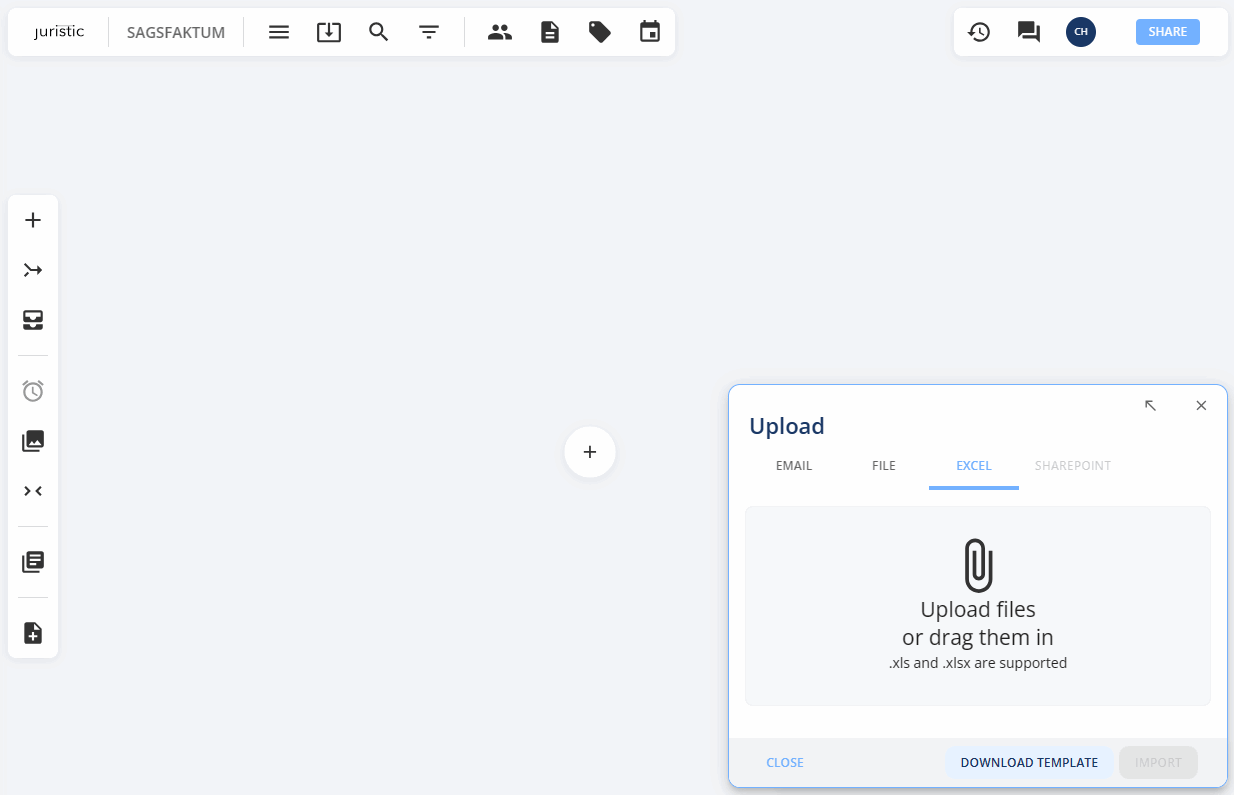
To import the template, simply save it to your computer and drag the file into the grey area that says "Upload files or drag them in". You can also click this area to open a window to find the template file. Then click "Import" to generate the events.
- Hover your mouse on the image above to see an example (or click it with your finger if you are on a mobile device)
- It is not currently possible to add people or documents via the Excel import